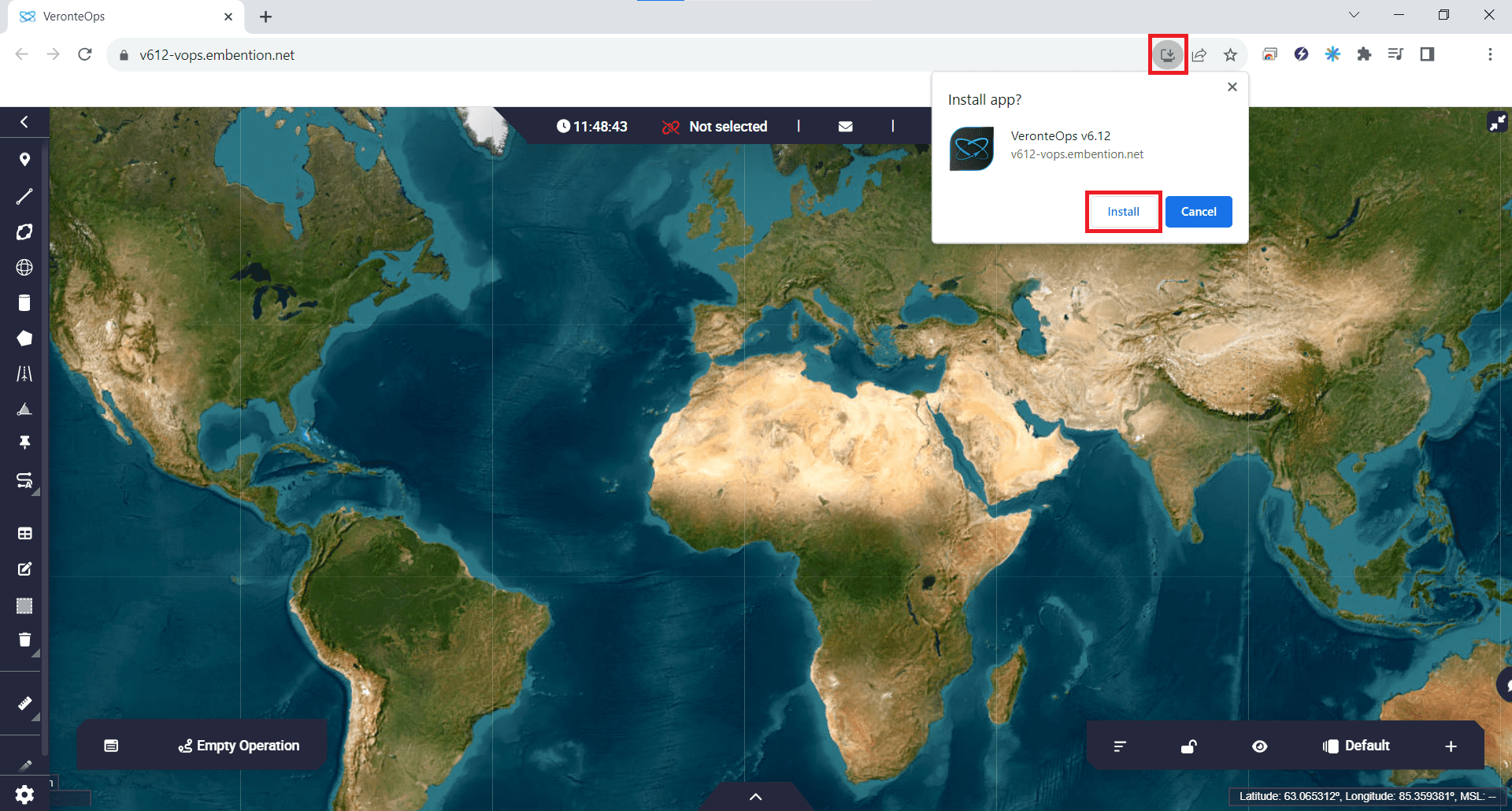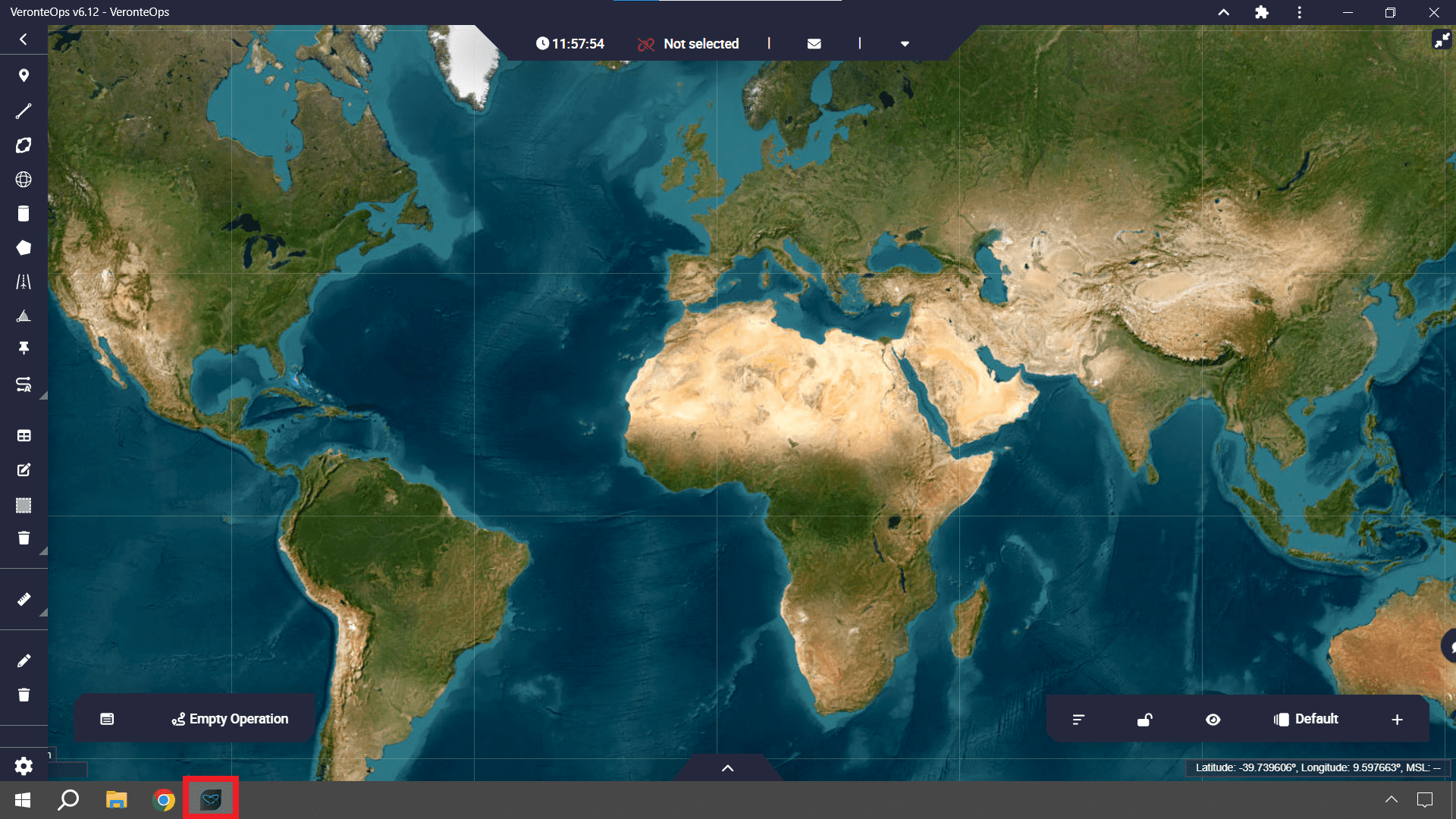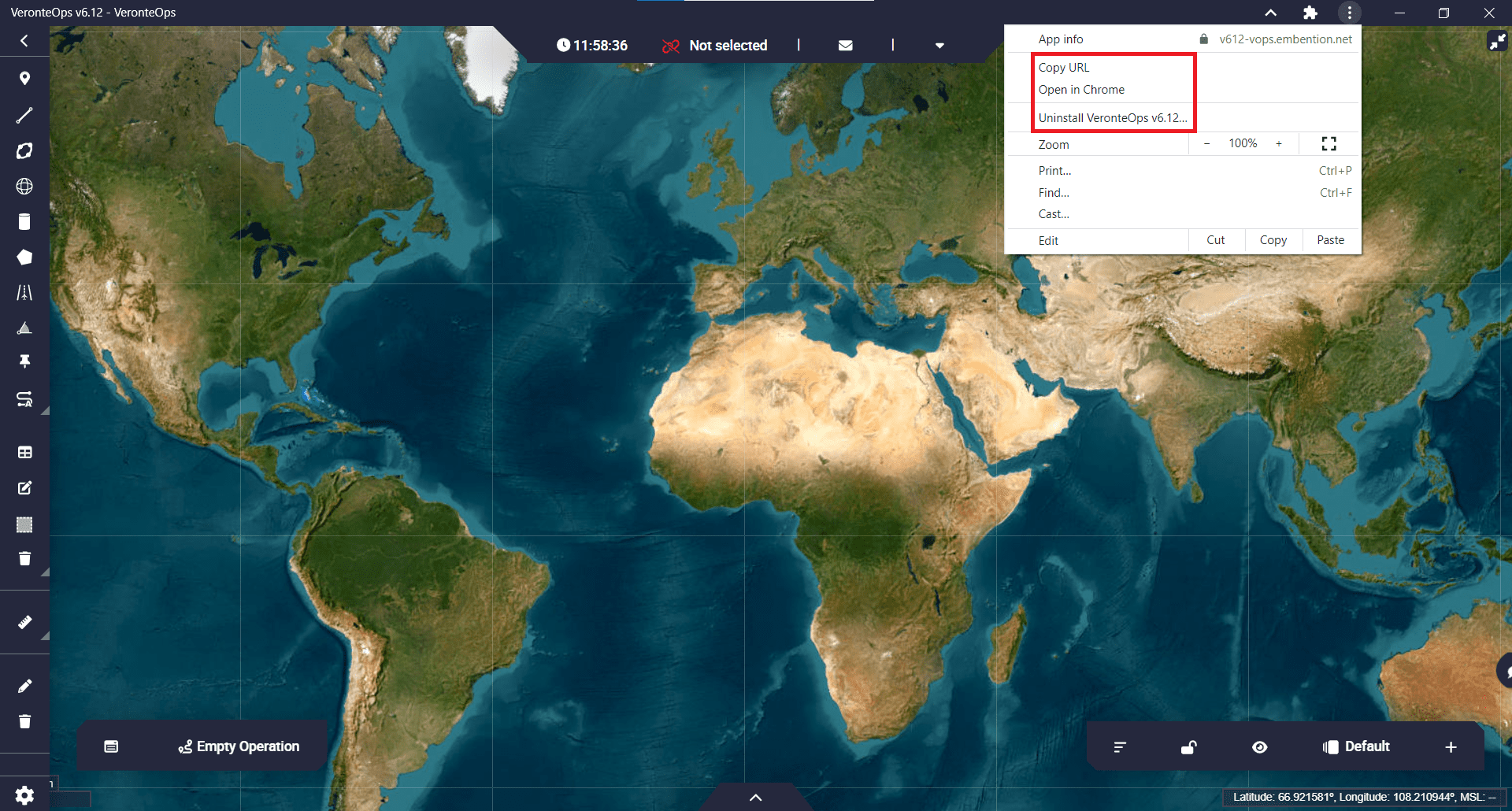Quick Start¶
Veronte Ops is an application for the operation and monitoring of the vehicle during the mission.
Veronte Ops includes:
Telecommand: Support for all synchronous operator control commands that can be sent to the flight segment, e.g. operational mode switch, mission management, payload control.
Mission design: Configuration of user-defined, pre-defined mapping and launch missions, as well as in-flight mission editing.
Operation parameters: Configuration of operation parameters, such as theirs values, positions and directions, which may vary depending on the mission and during the mission.
Workspace: User can get feedback on autopilot variables and status through widgets.
Multiple users: One or more operators can work simultaneously.
System requirements¶
Before executing this software, users should check the following sections with the minimum and recommended PC hardware requirements.
Minimum¶
CPU: Intel Core i5-8365UE
RAM: 8 GB DDR4
STO: 256 GB SSD
Recommended¶
CPU: Intel Core i5-1235U (10C/DecaCore 1.3 / 4.4GHz, 10MB)
RAM: 8 GB DDR4
STO: 512 GB SSD M.2 NVMe PCIe
Compatible browsers¶
The following are the functional, optional and unsupported browsers for used with Veronte Ops software:
Functional
Google Chrome: version 85 Q2 2020
Edge (Chromium): Q1 2020
Optional
Opera (Chromium): latest
Safari: version 12
Unsupported
Edge not based on Chromium
Firefox
Download and Installation¶
There are 2 ways to work with this application: as a website app or installing it through an executable.
Hint
The executable version might be useful for some users because:
No internet connection is required, i.e. for users who need to work offline.
No automatic updates are carried out.
Users do not need to have a browser installed.
The application does not depend on the browser.
Website¶
To access the web version of the application, simply click on the following link: https://v612-vops.embention.net/.
Users can work with it from the browser or download it to the PC.
As it is a web application, updates will be done on their own and will appear as a changelog in the application.
Executable¶
If users wish to work with the executable app and they do not have it yet as a release in their Joint Collaboration Framework, contact the support team (by creating a ticket in the customer’s JCF) and they will create the corresponding release. For more information, please refer to Releases section of the JCF manual.
Then, to install Veronte Ops on Windows, just execute “VeronteOps.msi” and follow the indications of the Setup Wizard. Administrator rights are needed.
Warning
If users have any problems with the installation, please disable the antivirus and the Windows firewall. Disabling the antivirus depends on the antivirus software.
To disable the firewall, go to “Control Panel” \(\rightarrow\) “System and Security” \(\rightarrow\) “Windows Defender Firewall” and then, click on “Turn windows Defender Firewall on or off”.
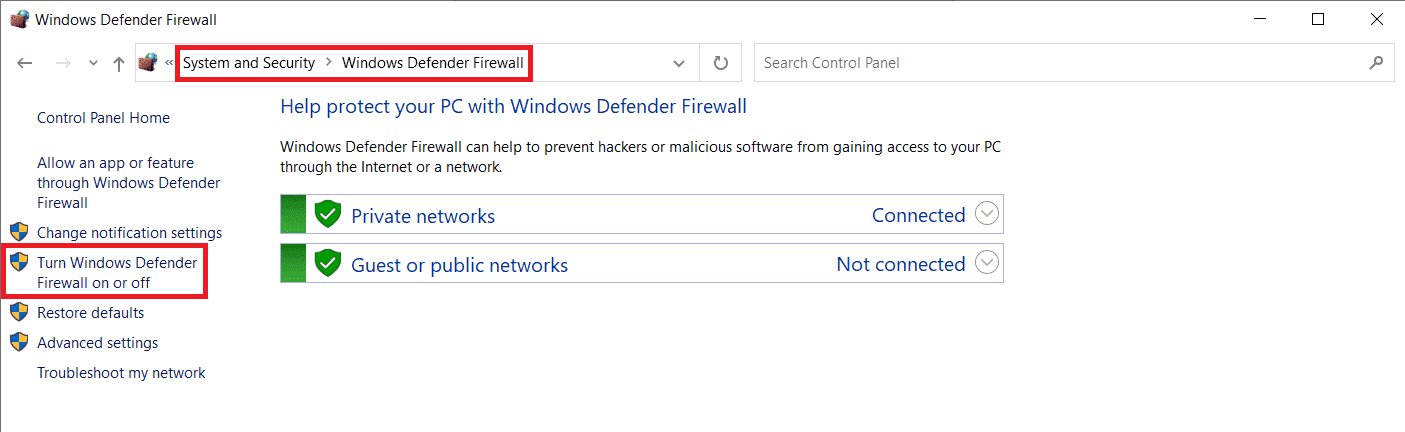
Windows Defender Firewall¶
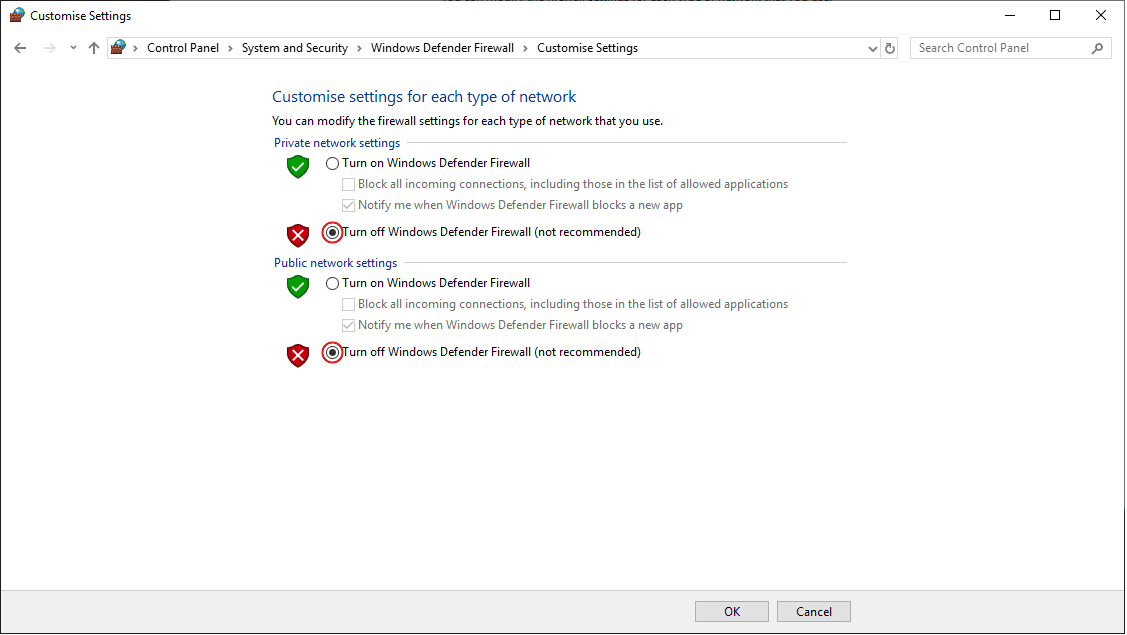
Windows Defender Firewall: Settings¶